Digital Citizenship Annotated Bibliography for Parents
Here are some great resources to provide parents with information on Internet safety, plus tips and strategies for raising children in this digital age.
Digital Citizenship Bibliography for Parents
Inappropriate Search Notification
Common Tech Issues
Internet Connection Issues:
- Is your iPad not connecting/loading to websites or applications?
- Your iPad could be missing the “iboss icloud connector 2020”.
- If it is missing please call 619-390-2600 ext.2677 for further assistance.
- If a small box pops up in the middle of the iPad saying “Proxy Authentication” just hit “Not Now” until it goes away. If it keeps popping up on the screen it’s due to the iPad trying to connect to an available server until it can create a stable connection to school resources.
How Do I Install An App?:
- Navigate to the Manager app on the iPad home screen > launch the app > and then find the app on the list > then select “Reinstall/Update”.
Zoom Fixes:
- Is the app greyed out and does it say “waiting”?
- You need to delete the app and reinstall it through the Manager app
- Having trouble with joining a meeting?
- Try to delete the app and reinstall it through the Manager application on the iPad.
- Sometimes it takes multiple attempts to join the meeting, so try to sign in again a few times to see if you can get into your class’s meeting.
- If you are unable to join a meeting after clicking a link you may have clicked inside another app, make sure to sign into Zoom by opening the Zoom app > clicking “Sign In” > selecting the Google icon in the bubble > then plug in their school email address and password > then click sign in > then select “Create Account”.
Seesaw Fixes:
- Is the app greyed out and does it say “waiting”?
- You need to delete the app and reinstall it through the Manager app
- YouTube links not working?
- Make sure the links that the teachers share for you to access are youtube.com links and not safeyoutube.net links.
- Having trouble signing in?
- Make sure to select “I’m a student” > then select “Google/Email Sign In” > then select “Sign in with Google” and hit “Continue” > plug in your school email and password and hit sign or choose your account if it allows you to choose it.
Google Classroom Fixes:
- Is the app greyed out and does it say “waiting”?
- You need to delete the app and reinstall it through the Manager app
- Password not working?
- Try typing the password slow enough to see the character you’re entering and make sure it matches the information you were given by the teacher/school site.
- If that does not work, then please call 619-390-2600 ext.2677 for further assistance.
- Is Google Classroom telling you the password has been changed?
- Please call 619-390-2600 ext.2677 for further assistance.
- Getting an error message saying “Error Domain=kCFErrorDomainCFNetwork Code=311”?
- You could be missing the “iboss icloud connector 2020” app which is a vital piece that provides VPN services for your student’s device.
- Try reinstalling the connector piece through the Manager app on the iPad.
- If that does not work, then please call 619-390-2600 ext.2677 for further assistance.
- Does Google Classroom take too long to load?
- Try deleting the app and reinstalling it through the Manager app.
Troubleshooting steps for iPad 403 error in Zoom/Safari not loading:
- If you are told by the user that they are not able to load a safari web page and a message shows up saying “Safari could not establish a secure connection to the server”, then the first thing to do is to reset the VPN connector and reset their network connection on the iPad.
- To reset the network settings go to the General tab inside the iPad settings and scroll all the way down to the “Reset” tab and then select it and choose “Reset network settings”
- *P.S. MAKE SURE JAVASCRIPT IS ENABLED IN THE SAFARI TAB UNDER THE ADVANCED TAB AT THE BOTTOM*
- After those steps are finished, have the user reconnect to their wifi and then have them turn Airplane Mode on for roughly 6-7 seconds and then turn it back off.
Home WiFi Parental Control Options
The links below are not endorsed by the Lakeside Union School District. They are provided as information only for parents who are looking for ways to provide parental controls for wifi access at home.
- Digital Trends: Access denied: Our favorite, free parental control software
From their article:
Today, most kids these days are well versed in the tech-savvy art of computing. Many of us wouldn’t mind a little protection when it comes to curtailing cyber bullying, blocking inappropriate websites, and simply limiting our children’s computer usage to something far less than the norm — which now hovers around eight hours a day. Thankfully, there is plenty of free software available to help.
http://www.digitaltrends.com/computing/best-free-parental-control-software/ - Cox: Parental Controls for Internet Access
From their website:
Parental control features are free for Cox High Speed Internet customers as part of your Cox Security Suite Powered by McAfee®. Parental controls allow you to customize safety features based on your child’s age and your family values.
https://www.cox.com/aboutus/take-charge/parental-controls.html - FamilyTime
From their website:
FamilyTime is your ultimate parenting aide that will keep you posted on your children’s whereabouts and let you manage screen time and block apps on their phones with just a tap. What’s more: your kids can reach out to you instantly if they ever get into trouble with instant panic alerts. The future of smart digital parenting is now!
http://familytime.io/ - Circle by Disney
From their website:
Managing your family’s connected devices is pretty much impossible, but not any more with Circle. A cinch to set up, Circle pairs with your home Wi-Fi and let’s you manage every device on your network, no matter what kind, without ever needing to put software on them.
https://meetcircle.com/ - OurPact
From their website:
OurPact is a leading parental control app for iPhones, iPads, and iPods that makes it easy for you to set limits on how much time your children are spending on their mobile devices. Create schedules, block all Internet and app use at a moment’s notice or reward them with the allowance feature.
http://ourpact.com/
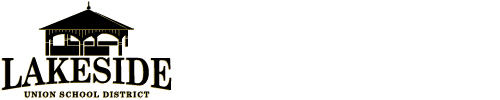


 and then
and then